How do I Vim
My first editor was Notepad. Not the ++ version, the plain old white one that lacks syntax highlighting, smart indentation, and basically everything you need to write code. All it did was help me create files with different extensions. That’s not a big deal when all you’re writing are Windows Batch scripts, but it does get harder when you go beyond the script kiddie stage. Since then, I have switched through a handful of code editors and used them for a while before deciding they were garbage and moving on to the next one.
For C/C++ I have used Turbo C++, Notepad++, Qt, and finally Sublime Text and gcc instead of an IDE. For Java, I’ve used NetBeans and Eclipse before settling on IntelliJ IDEA. I tried Eclipse ADT before switching to Android Studio. For Ruby, which is what I’ve been doing mostly for these past 6 years, I started with Atom, moved to RubyMine, then gave VS Code a shot before moving to Vim. Now, the only editor I use is Neovim, only because it has Github Copilot support. Besides that, Vim and Neovim are basically the same to me.
People who never used Vim before think it’s either too hard to use, or they think it’s just a Notepad that’s too hard to get out of, so not worth using. But there’s a reason your code editor and IDE of choice comes with a Vim mode, so without further ado, allow me to introduce you to the Vim goodness.
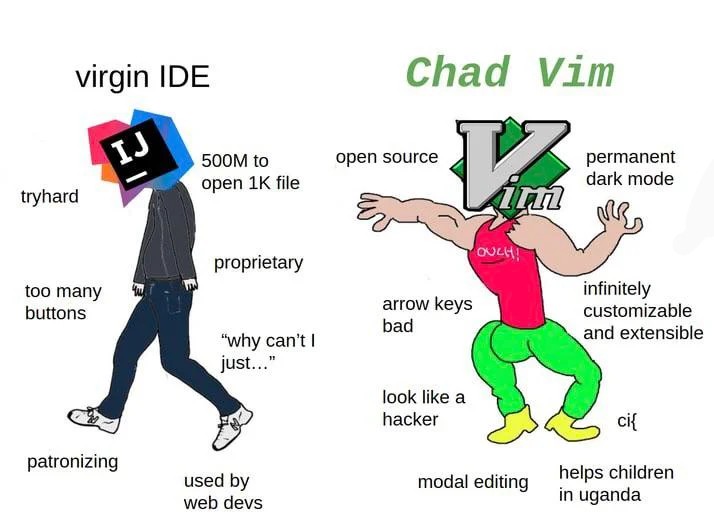
Modal editing⌗
When you first start it, you get what’s known as Normal mode. This is where your keys don’t actually do what they’re expected to do, e.g.:
- pressing
h,j,k, orlwill move the cursor around rather than writing the character (for historical reasons) - pressing
worbalso moves the cursor around, but in a different special way - pressing
xdeletes characters - pressing
dddeletescrops lines - pressing
yyappears to do nothing, but pressingpafter that duplicates the line (kinda likecopyingyanking and pasting) - pressing
ioramakes the keys start working as they should…
The reason why Vim starts in a Normal mode that doesn’t seem normal at all (when
you switch from normal code editors) is that most of the time, you are reading
the file and moving around rather than making changes. By pressing i, you
switch modes from Normal to Insert. This means that
now, instead of changing (editing) the content, you’re inserting new stuff in
the file. Pressing ESC gets you back to Normal mode.
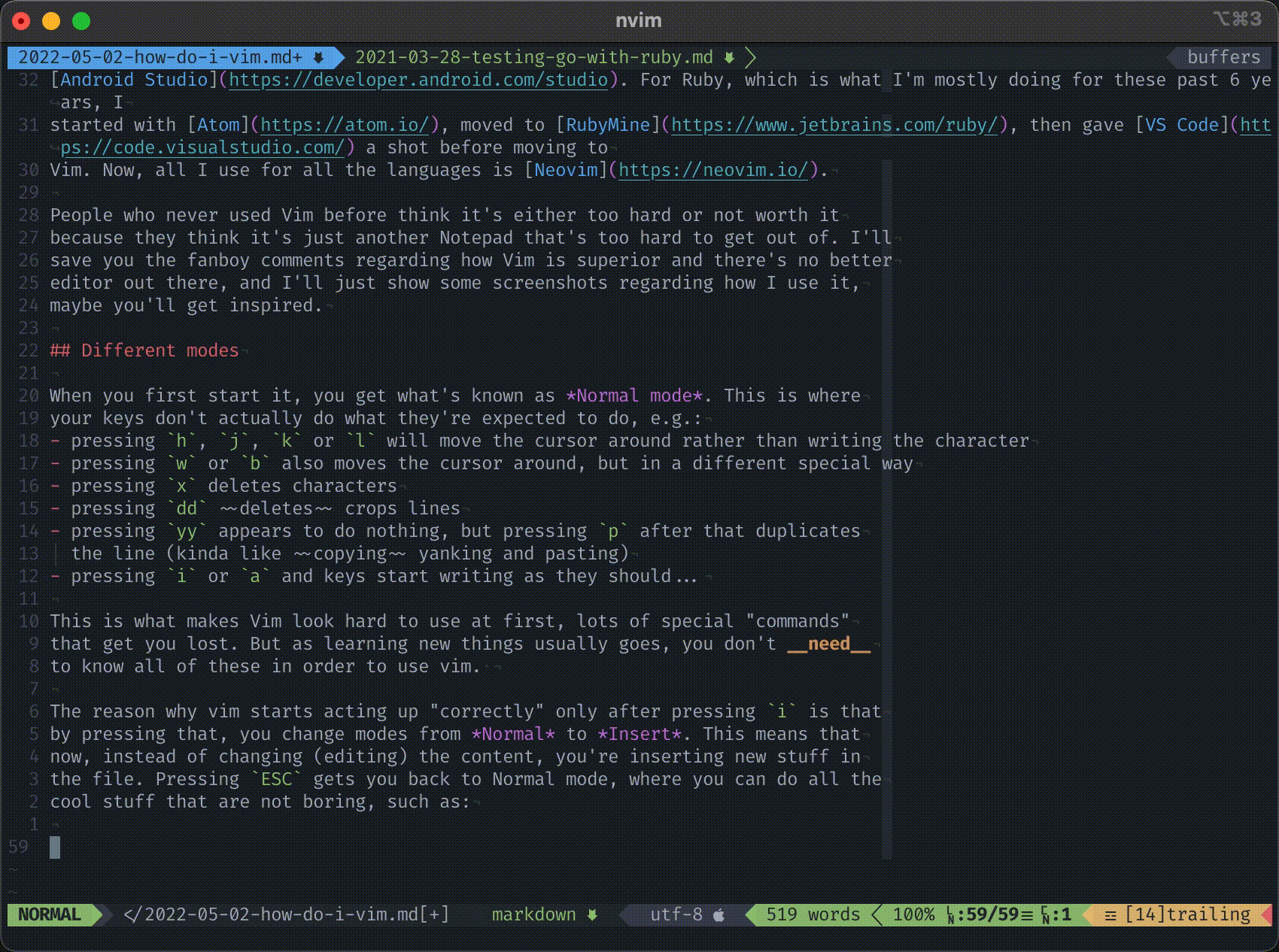
In the gif you can see how replacing is done in Vim. Writing :%s/vim/Vim/g while on Normal mode changes
all vim occurrences into Vim; those of you with
sed knowledge will notice the similarity.
You can also notice (on the bottom left, right above where the command is
written) that Vim changes from Normal to Command mode, everything that
starts with : is a Vim command.
One of the reasons Vim seems hard to use at first is that people think they need
to know everything about it in order to start using it. Long before making it my
default code editor, I was using Vim to edit files in production servers. All I
needed for that was to know how to move around with h/j/k/l, w/b for moving
between words, dd to delete lines and i to start writing what I needed to
write. That’s more than enough to ditch nano or whatever terminal editor you’re
currently using.
There’s also Visual mode (including Visual Block and Visual Line), similar to
click-dragging your mouse over the text; and Replace mode, similar to pressing
the Ins key on most keyboards, but I rarely use them, so … not much to say about them
¯\(ツ)/¯
Vim is hackable like Atom⌗
…well, it’s a bit more hackable than that. The default Vim you get in your OS
is just the barebones; it does almost what Notepad can do. But with a few lines
of init.vim file and a couple of plugins, you can turn it into a real IDE that
supports:
- Syntax highlighting
- Line numbers and relative line numbers
- Indentation guides, visible invisible characters (like spaces, tabs, line breaks, or this invisible cunt)
- Running tests by doing
Space + t(current Test file),Space + a(All tests),Space + s(the test Surrounding the cursor), orSpace + l(rerun the Last test) - Jumping to the test file for a class/module by pressing
:A - Automatically running a linter whenever a file is saved
Ctrl + fto globally search for a given string (likeCtrl + Shift + fon most IDEs/editors)Ctrl + pto open a file- Code completion suggestions as in every other IDE or Code editor.
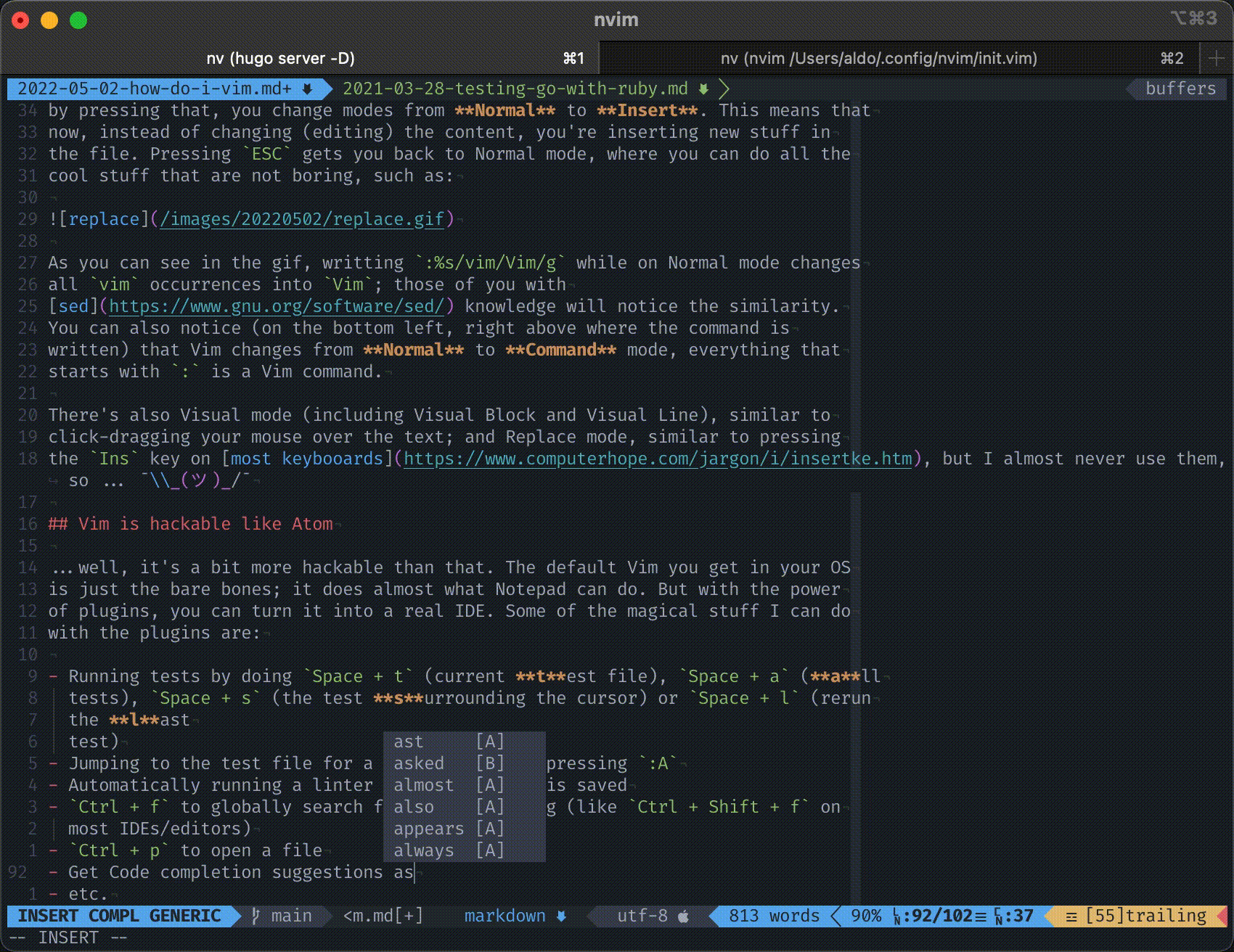
The hackable thing about Vim is that the above commands are not set in stone.
Here are a couple of lines from my init.vim:
" Testing made easy
map <Leader>t :TestFile<CR>
map <Leader>s :TestNearest<CR>
map <Leader>l :TestLast<CR>
map <Leader>a :TestSuite<CR>
These are defining what Space + t/s/l/a (mentioned above) do. Think of
<Leader> as the Space key, and whenever Space + t are pressed, Vim acts
the same as typing :TestFile followed by Enter (<CR> stands for Carriage Return). Same thing goes for my Ctrl + p and Ctrl + f; both of these are
user-defined, so they can do whatever the user (in this case, myself) wants:
nnoremap <C-p> :Telescope find_files<CR>
nnoremap <C-f> :Telescope live_grep<CR>
I don’t have to leave my terminal⌗
In my job, I get to use the terminal a lot. After so many years of struggling with computers, I’m more comfortable doing stuff from the terminal rather than the GUI (that’s fancy talk for “I’m too lazy to reach for the mouse”). So when the first thing you do on a Monday morning is to fire up iTerm, using a terminal-based editor doesn’t seem that crazy. “But wait”, – you say, – “even my Fancy Schmancy IDE has a built-in terminal”. It sure does, but mine is floating in the middle of the screen.
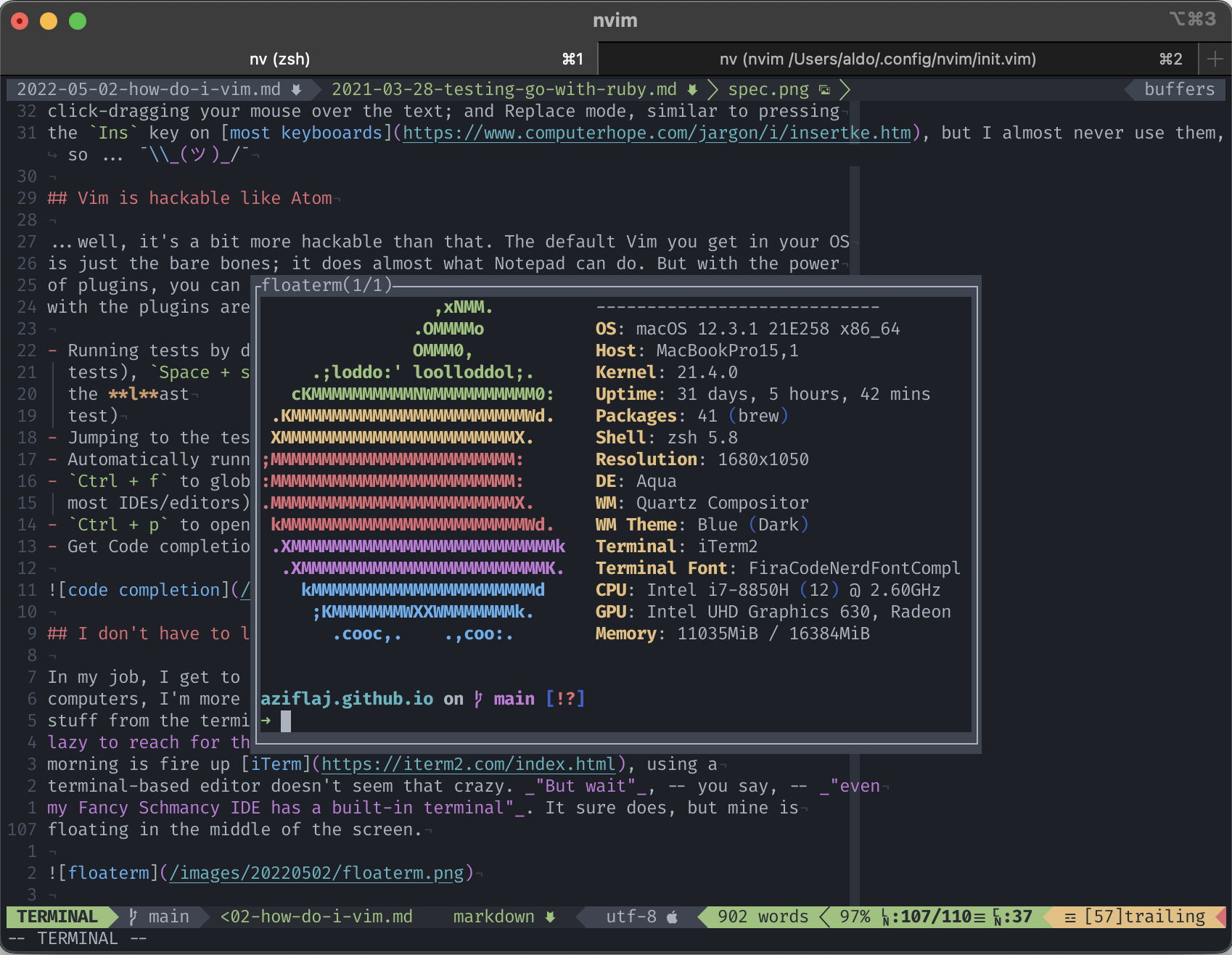
Plus I can fire up a new terminal window by doing ⌘ + T and move around with
⌘ + number or ⌘ + left and ⌘ + right; using the keyboard is faster than
reaching for the mouse.
Moving through panes⌗
Here how a normal day of work might look like:
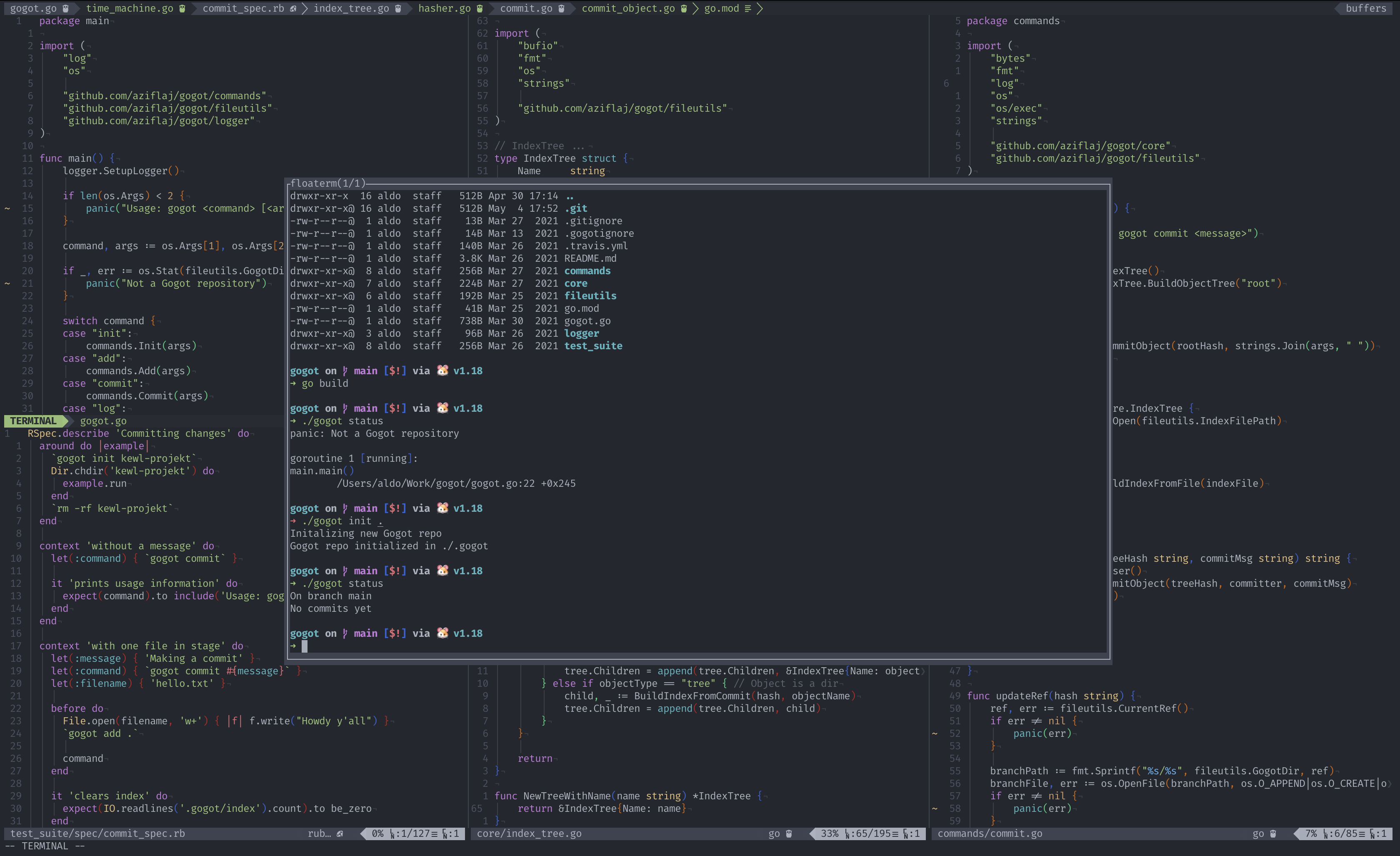
There might be a few files opened side-by-side, a terminal window open to run some
commands, and so on. Moving between opened files is as easy as Ctrl + h/j/k/l
(on my config), toggling the terminal is just a \ + e away and as Drew Neil
says, text is edited at the speed of thought.
FYI, to get out of Vim you do :h :q and RTFM.